 Okay, let's all admit it -- even library employees sometimes forget to turn in their borrowed items on time!
Okay, let's all admit it -- even library employees sometimes forget to turn in their borrowed items on time!
The Elf will help take care of that problem by reminding you when items are due, when holds are ready and about to expire and will give you a list of everything you have checked out. Alas, it won't check under the seats of your car to find that missing DVD.
HCPL does provide a reminder service for library cardholders. If you are having trouble receiving notices, want to keep track of multiple library cards, or if you would prefer RSS or text messages, the Elf is the tool for you.
Demo of Library Elf
FAQ of Library Elf
Discovery Exercise:
Register your library card (or cards) with Library Elf and track your items and requests. Post on your blog what you think about this service.
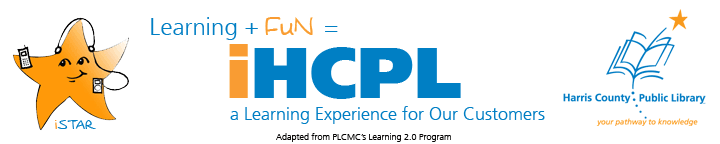












 So, it makes sense that before we embark on this new online learning and discovery journey that we should take a few minutes to view this motivational slide show.
So, it makes sense that before we embark on this new online learning and discovery journey that we should take a few minutes to view this motivational slide show.
